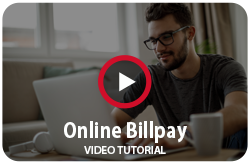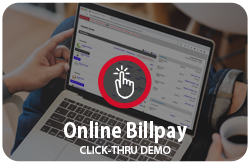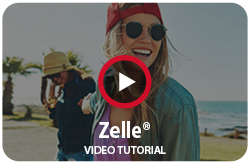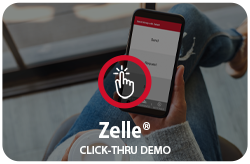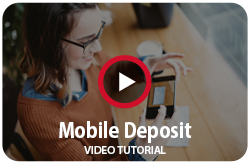Online Services |
Online Bill Payments
Why spend time handwriting checks, addressing envelopes, buying stamps, and going to the post office when you can take care of everything at once with online bill payments? Features Include:
Transmit payments safely and securely. Security features include a login and password and 128-bit encryption with Secure Socket Layer. Start saving time and money today by signing up now for our Bill Pay service! It's easy, secure, and there is no software to install. |
TelebankingUsing our Telebanking service, you are able to access your accounts from your home, office, or any other location where a touch-tone telephone is available. With TeleBanc, inquiries will be answered about a variety of your accounts including checking, savings, insured money funds, certificates of deposit, and loans. You can check your account balances, transfer funds from one BANK OF 1889 account to another and make loan payments all over the phone. Please contact a Customer Service Representative for more details at 1-800-423-6601 or locally at (870) 423-6601. Branch Telebanking Number:
|
Mobile Capture
With mobile capture, you can deposit checks remotely right from your cell phone! Save yourself a trip to the bank and sign up for mobile capture today!
Sign up for Mobile Capture today. Once you are approved you will receive an email notifying you of your approval. You will then see a new icon within your mobile app called "Deposits". Mobile Capture FAQ
|